What You'll Learn
- How To Migrate From GCP IoT Core To Omnicore
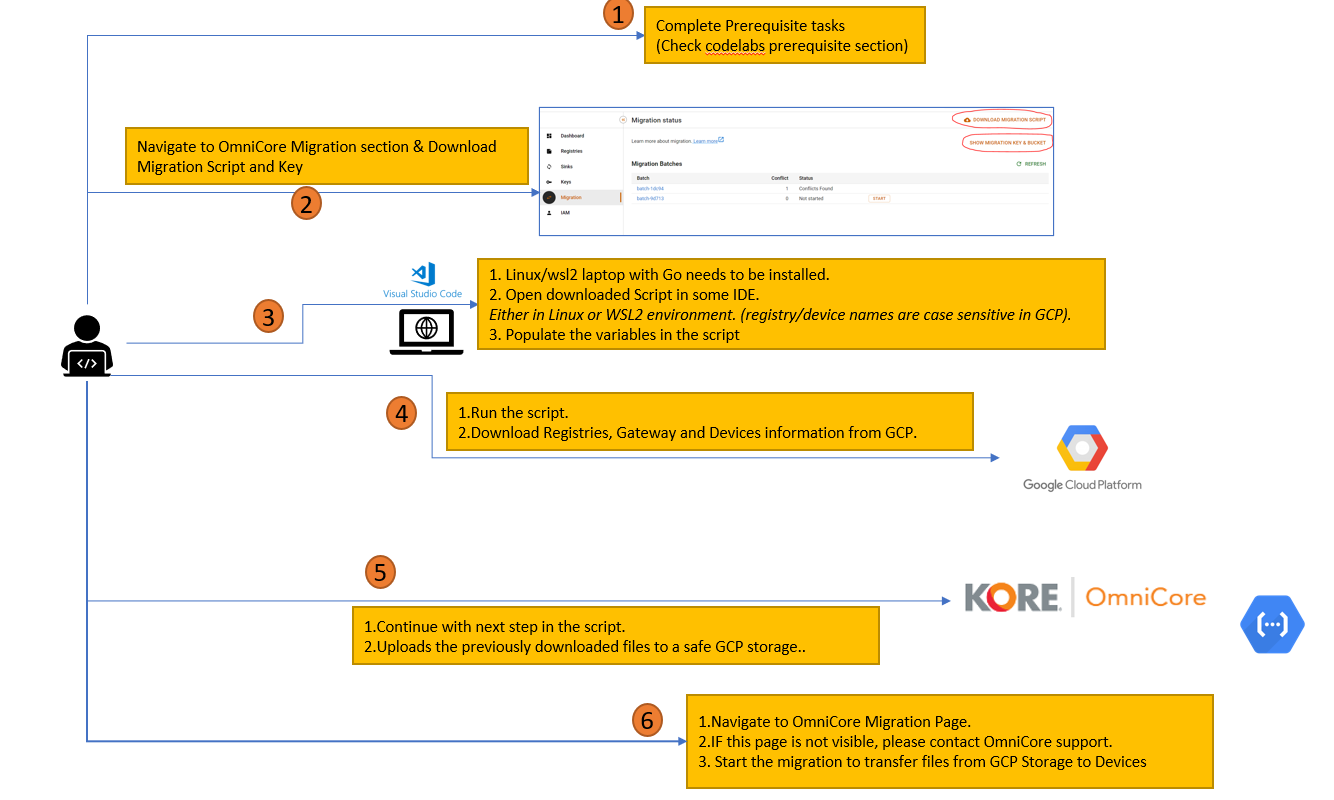
For running migration script
- Linux Vm With Go Installed.
- Google Cloud CLI Installed
For starting the migration
- Ensure that OmniCore sink has been added for the topics in the registries that are being migrated. Add-Sink
To read device and gateway details from your GCP IoT Core, the migration script requires the GCP Application Credentials (Service Account Keys). The script only needs the Cloud IoT Viewer permission. The following steps illustrate how to obtain access to a service account with the Cloud IoT Viewer permission.
- Go to Iam & Admin > Service Accounts in GCP Project
- Create a service account with Clout IoT Viewer permission
- Create Key for the service account with json format and download the keys.
- Use this key as google application credentials in the migration process.
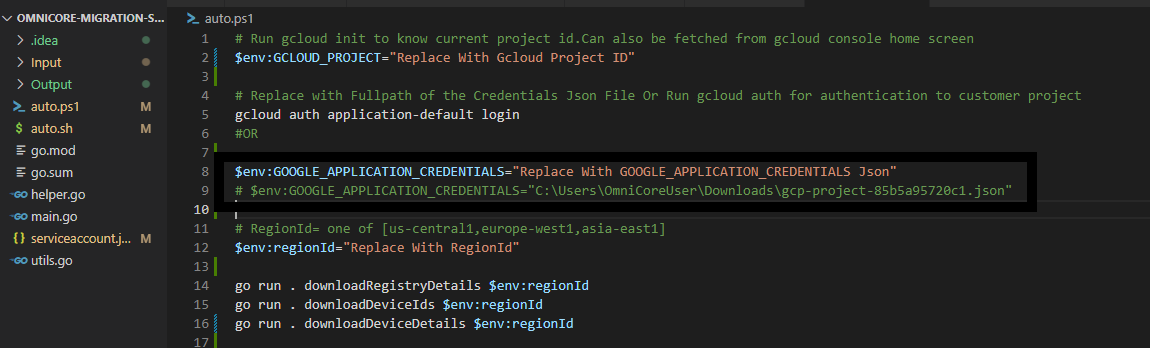
- Download the Migration Script and serviceaccount credentials from the Keys page
- Extract all files from the migration script to a local folder
- serviceaccount.json
- Copy the migration key from the UI to serviceaccount.json in the root folder of the migration script. This key for uploading the registry and device details to OmniCore storage bucket and is subscription specific.
- Copy the migration key from the UI to serviceaccount.json in the root folder of the migration script. This key for uploading the registry and device details to OmniCore storage bucket and is subscription specific.
- Input/registryNames/registryNames.json
- Populate the registry array list in the json present in Input/registryNames/registryNames.json with registry names of the devices which needs to be migrated. If you have 5 registries named Cats, Dogs, Elephants, Lions, Leopards in your GCP IoT Core but you have only below entries in your registryNames.json [ "Cats", "Dogs", "Elephants" ] then only those registry items will be migrated and registries Lions and Leopards will not come over to OmniCore.
["ExampleReg1","ExampleReg2","ExampleReg3"] - auto.ps1 and auto.sh
- Replace the variables in the script file with appropriate values.
- Run the migration Script by either the powershell script or the bash script.
./auto.ps1bash auto.sh - These are the 3 steps the migration step does
- Fetch Device Ids From Registries Given
- Fetch Device Details of the Device Ids Fetched
- Upload Device Details To Gcloud Storage
- In OmniCore cloud storage, your registries and device details will be uploaded
- Note: GCP IoT Core Devices, Gateway and Registry names are case sensitive.
- Go to the Migration page in the OmniCore UI. You will see that a new batch has been created for the selected registries and devices.
- Click the "Start" button to initiate the migration process.
- Click on the batch name to view its details.
- To track the progress, click the "Refresh" button.
- Once the migration is complete, check for any conflicts that may have arisen.
- For any conflicts found, you can either accept or reject them. If you accept, the registries and devices with conflicts will be updated with the current batch changes.
We would not transfer the following details from GCP IoT Core to system OmniCore:
- The most recent 10 device configuration information (if available).
- The most recent 10 device state information (if available).
- The device binding relationship between the device(s) and gateway(s).
- The device attachment relationship between the device(s) and gateway(s).